The WordPress Dashboard provides a quick summary of the website when a user logs into the admin section. The Dashboard allows you to submit articles, install plugins to improve the website’s functionality, create categories, change themes, and much more. However, not everyone is aware of how to use the dashboard to their advantage. In this blog, we’ll go over six crucial things you can learn from the WordPress dashboard.
Overview of the WordPress Dashboard: WordPress Dashboard or Admin Panel, is the control center of a website. By displaying all of the relevant data, it provides an overview of websites. It is the first page that users view when they log into the management portion of their website. The Dashboard allows users to manage all of the information they’ve provided to their websites as well as customize their appearance. Users can also work with other plugins, change basic settings, and do a range of additional tasks. Users can access the Dashboard by clicking the button in the top left corner of the screen after logging in. The Dashboard menu has a number of different categories, including articles, media libraries, plugins, pages, users, and so on.
Basic Functionality of WordPress:
- Create New Posts Or Pages: To create a new page or post, go to Posts → Add New or Pages → Add New.
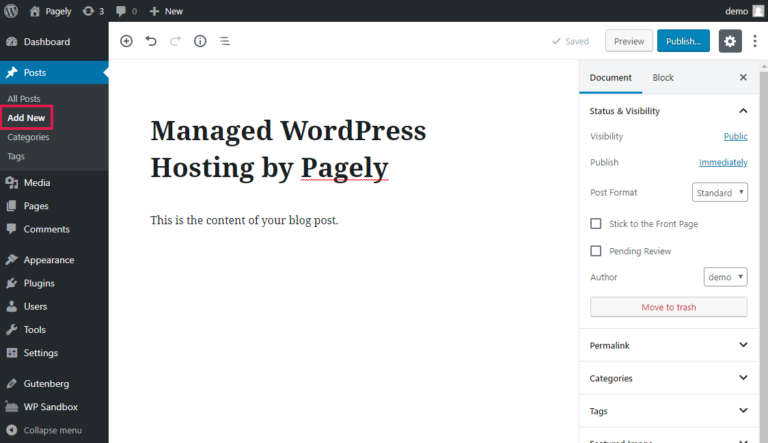
- Change Theme And Looks: The Appearance area of your WordPress dashboard lets you change the themes and looks of the website. Go to Appearance → Customize, to change aspects of your theme
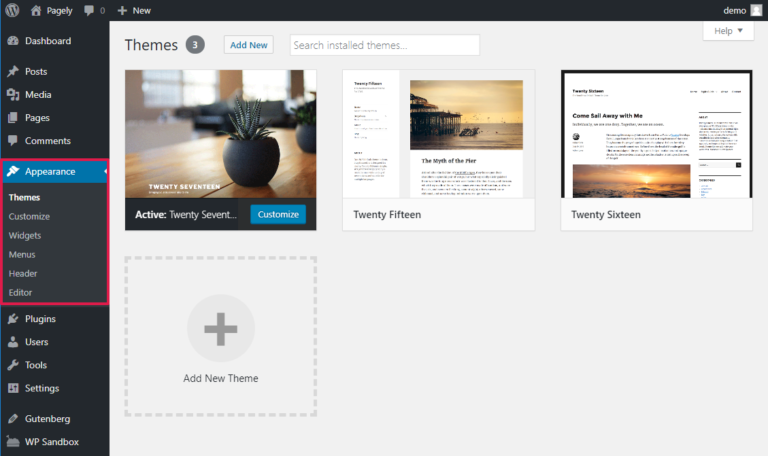
- Use Plugins: The Plugins area of your dashboard lets you install and manage new plugins.
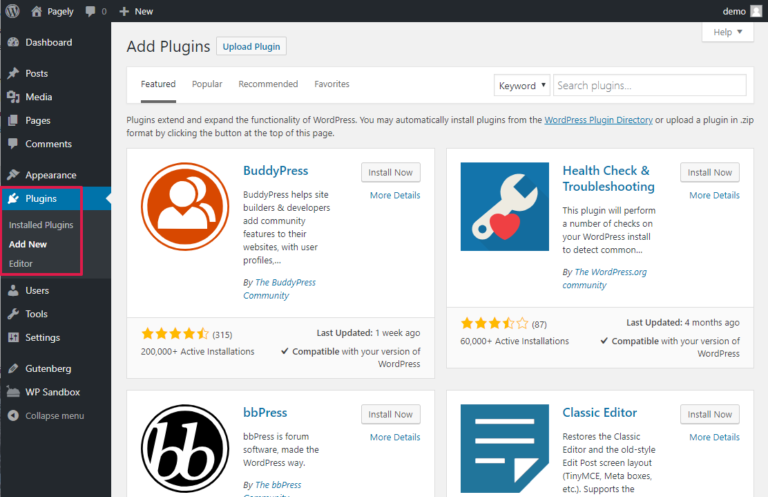
- Manage Updates: To manage updates (themes or plugins) go to the Dashboard → Updates area to view new updates.
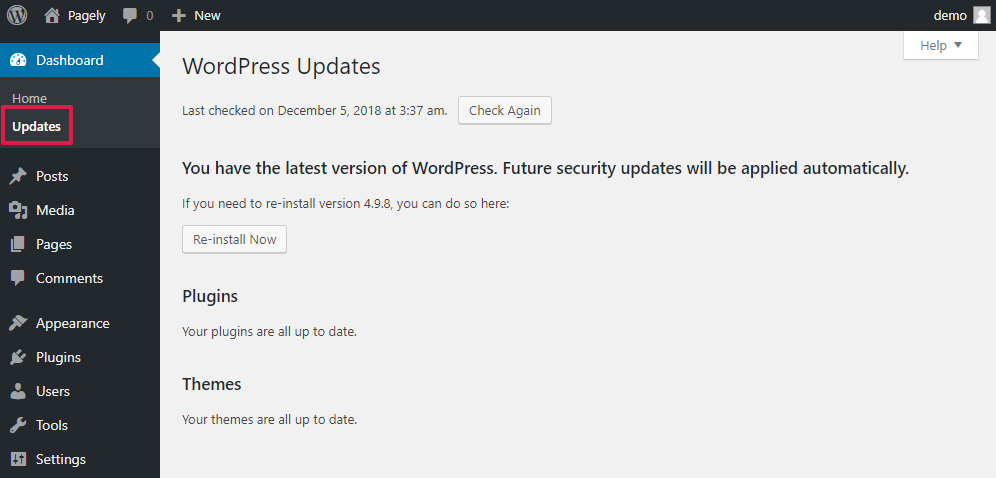
6 crucial things you can learn from the WordPress dashboard:
- How To Update: The “Updates” area will inform you if there are any updates available for your WordPress, such as installed themes or plugins. From the “Updates” area, everything can be updated. Although you can update themes and plugins from their own regions, you must do so through the “Updates” part to ensure that the WordPress version is updated as well.
- How To Post: Posts are treated in the same way as digital journal entries are treated. The most recent post is presented at the top of the list of posts, which are sorted by date. Pages and posts are both necessary components of a WordPress site. In the “Post” section of WordPress, a user can see all of their posts, as well as create new blog articles, edit old posts, delete posts, and manage categories and tags.
- Manage Media: User uploads are managed through the WordPress admin sidebar’s Media tab (images, audio, video, and other files). You can view, alter, and update the media library files that have been uploaded in the “Media” section. Under the Media menu, there are two displays. The first screen, Library, shows a list of all of the library’s media files. These library files can be modified and deleted.
- Use of Page: A page in WordPress usually refers to a post type called a page. It’s one of WordPress’ pre-defined post types. In WordPress, there is no limit to the number of pages you can create, and you can build a website solely out of pages without using posts. Even while pages are supposed to have static information, users can nonetheless update them. Users can update pages as often as they want. Users can also use a page as the static main page of their website while having their blog entries shown on another page. To choose between a static front page and a blog page, the user needs first to activate the static front page.
- Installed Plugin: A plugin is a small piece of software that enhances a WordPress website’s features and functioning. Plugins are necessary for producing exceptional WordPress sites. Thanks to them, users may add functionality to their websites without knowing a single line of code. Over 50,000 free WordPress plugins, as well as thousands of premium WordPress plugins made by third-party developers like ourselves, are available in the WordPress.org plugin catalog. Plugins enhance or expand the functionality of your WordPress site. The plugins that have been installed on your site are displayed under this menu item. It lets you add and remove plugins, edit the ones you have installed, and enable and disable them.
- Tools: This menu item allows WordPress users to import data from a variety of sources, including Tumblr, RSS, and LiveJournal. In the same way, you can export data from your WordPress website. The WordPress site also allows users to erase or export their personal information. This menu item also helps site owners to keep track of their WordPress website’s performance, security, and speed. Site Health is a tool that helps users find and fix problems with their websites.
Final Thoughts: You may always learn more about the WordPress dashboard for free by visiting blogs, watching YouTube videos, and other websites. Youtube is a better alternative because of the video tutorials. If you don’t know which video to watch on YouTube because there are millions, try Learn Tube by Career Ninja. This free Chrome extension arranges youtube videos like an online course. You don’t have to spend any time clicking around.




wonderful issues altogether, you simply won a brand new reader.
What would you recommend about your put up that you made some days ago?
Any certain?
Thank you so much for your kind words! I’m thrilled to have you as a new reader. As for recent content, I’d recommend checking out some of the latest posts that dive into practical tips and strategies—perfect for both new and seasoned readers. If you’re looking for more personalized learning experiences, our courses at https://tinyurl.com/personaliseblog could also be a great resource. Thanks again for joining the community, and happy reading!
Keep this going please, great job!
Thank you so much for the encouragement! I’m really glad you’re enjoying the content, and I’ll definitely keep it going. If you’re interested in even more in-depth learning, don’t forget to check out our personalized courses at https://tinyurl.com/personaliseblog. Thanks again for the support, and I’m excited to share more with you soon!
Thank you for some other great article. Where else may just anybody get that type of information in such
a perfect manner of writing? I have a presentation next week, and I
am at the look for such information.
I am not sure where you are getting your info, but good topic.
I needs to spend some time learning much more or understanding more.
Thanks for magnificent info I was looking for this information for my mission.
Pretty nice post. I simply stumbled upon your weblog and wished
to mention that I have truly enjoyed browsing your blog posts.
After all I will be subscribing in your feed and I hope you write once more soon!
Thank you so much for your kind words! I’m delighted that you enjoyed browsing the blog. Your subscription is greatly appreciated, and I’m excited to share more content with you soon. If you’re ever looking for more in-depth learning, don’t forget to check out our personalized courses at https://tinyurl.com/personaliseblog. Thanks again for your support, and happy reading!
I’m really impressed with your writing skills and also with the layout on your
blog. Is this a paid theme or did you customize it
yourself? Anyway keep up the excellent quality writing,
it’s rare to see a great blog like this one these days.
Thank you so much for your thoughtful feedback! I’m really glad you’re enjoying both the writing and the layout. The theme is actually customized to suit the content, which makes it even more rewarding to know it’s appreciated. If you’re interested in more quality content or even personalized learning experiences, don’t hesitate to check out our courses at https://tinyurl.com/personaliseblog. Thanks again for the encouragement—it truly means a lot!
Thank you so much for your kind words! I’m really glad to hear that you’re impressed with both the writing and the layout. The theme is customized to fit the content, which makes your feedback even more rewarding. If you’re interested in more quality content or personalized learning experiences, feel free to check out our courses at https://tinyurl.com/personaliseblog. Your support means a lot—thanks for stopping by!
Greetings from California! I’m bored to death at work so I decided to browse your blog on my iphone during lunch break.
I really like the information you provide here and can’t
wait to take a look when I get home. I’m surprised at how fast your blog loaded on my phone ..
I’m not even using WIFI, just 3G .. Anyhow, amazing blog!
Thank you so much for the compliment! I’m really glad you love the colors and theme. The design is a customized effort to create a look and feel that aligns with the content. If you’re planning to start your own blog and need some guidance, I’d recommend checking out our personalized courses at https://tinyurl.com/personaliseblog. They could help you get started on the right foot. Best of luck with your blog journey!
What’s up, I would like to subscribe for this website to get latest updates, thus where can i do it please help.
Please visit: https://learntube.ai/pricing
I’m really enjoying the theme/design of your
website. Do you ever run into any browser
compatibility problems? A couple of my blog audience have complained about my blog not operating correctly in Explorer but looks great
in Chrome. Do you have any advice to help fix this issue?
Thank you! I’m glad you’re enjoying the theme and design of the site. As for browser compatibility, I try to optimize the site for all major browsers, but older versions of Internet Explorer can sometimes cause issues. One solution could be ensuring your blog’s code is up-to-date with the latest HTML5 and CSS standards. You might also want to consider using browser compatibility tools to identify specific issues. I hope this helps!
Remarkable issues here. I am very satisfied to look
your article. Thanks a lot and I am looking forward to touch you.
Will you please drop me a e-mail?
Thank you for the wonderful feedback! I’m glad you enjoyed the article. I appreciate your interest in staying connected—feel free to reach out anytime!
Hello there! Would you mind if I share your blog with
my myspace group? There’s a lot of people that I think would really enjoy your content.
Please let me know. Many thanks
Hi there! I’d be thrilled if you shared the blog with your Myspace group—thank you for thinking of it! I’m glad you feel your group would enjoy the content. Many thanks for spreading the word!
Hi there! This is my first comment here so I just wanted
to give a quick shout out and say I really enjoy reading your blog posts.
Can you recommend any other blogs/websites/forums that
go over the same topics? Appreciate it!
Thank you for your kind words and for leaving your first comment here! I’m glad you’re enjoying the blog. For similar topics, you might find https://learntube.ai/blog/ helpful. Let me know if you’d like specific recommendations!
I would like to thank you for the efforts you’ve put in writing this blog.
I really hope to see the same high-grade content from you in the future as well.
In truth, your creative writing abilities has motivated me to get
my own, personal website now 😉
Thank you so much for your kind words! I’m thrilled to hear that the blog has inspired you. Best of luck with your website—I’m sure it will turn out great!
you are in point of fact a good webmaster. The web site loading speed is incredible.
It sort of feels that you are doing any distinctive trick.
Also, The contents are masterwork. you’ve performed a fantastic process in this subject!
Thank you so much for your kind words and positive feedback! I’m thrilled to hear you had a great experience with the website. Your support means a lot!
Do you mind if I quote a couple of your articles as long as I provide credit and sources back to your website?
My blog is in the exact same niche as yours and my visitors would really benefit from a
lot of the information you provide here. Please let me know if
this okay with you. Thanks!
Thank you for asking! I’m happy to hear that you find the content valuable. Feel free to quote the articles as long as you provide proper credit and link back to the original source. Let me know if you need anything else!
You made some good points there. I checked
on the net for more info about the issue
and found most individuals will go along with your views on this site.
Thank you for taking the time to check and share your thoughts! I’m glad the points resonated with you. Feel free to share any additional insights you might have!
Excellent goods from you, man. I have be aware your stuff prior to and
you are simply too excellent. I actually like what you have acquired
here, really like what you’re saying and the way in which through which
you are saying it. You make it enjoyable and you continue to take care of to stay it sensible.
I can not wait to read far more from you. This is really a terrific site.
Thank you so much for your thoughtful and encouraging words! I’m thrilled to hear that you enjoy the content and the way it’s presented. Your support means a lot—stay tuned for more updates!
It is actually a nice and helpful piece of info.
I am happy that you shared this helpful info with
us. Please keep us up to date like this. Thank you for sharing.
Thank you for your kind words! I’m glad you found the information helpful. I’ll definitely keep sharing updates—stay tuned!
Ahaa, its nice discussion on the topic of this piece of writing here at this web site, I have
read all that, so now me also commenting at this place.
Thank you for joining the discussion! I’m glad you found the topic engaging. Feel free to share your thoughts or ask questions—your input is always welcome!
For hottest information you have to pay a visit world wide web and on web
I found this web site as a most excellent web site for most up-to-date updates.
Thank you for your kind words! I’m glad you found the website helpful for staying updated. Feel free to check back for more updates regularly!
I really love your website.. Excellent colors &
theme. Did you build this site yourself? Please reply back as
I’m attempting to create my own site and would like to find out where you got this from or what the theme is named.
Kudos!
Thank you so much for the compliment! I’m glad you like the design. The site was built with [insert platform/tool if applicable] and a customized theme. If you’re creating your own site, feel free to share more about your project—I’d be happy to offer some tips!
Wonderful blog! I found it while searching on Yahoo
News. Do you have any suggestions on how to get listed in Yahoo News?
I’ve been trying for a while but I never seem
to get there! Cheers
Thank you for your kind words! Getting listed in Yahoo News can be challenging, but focusing on high-quality, newsworthy content is key. You might also consider submitting your site to news aggregator platforms or reaching out to journalists in your niche. Consistently publishing relevant and engaging articles can also help increase visibility. Best of luck!